Form Options for SharePoint and Microsoft Lists
Like what you see??
"Ask Sympraxis" is a bi-weekly webinar series, where we discuss an array of topics and answer your submitted questions. Join us by downloading our recurring calendar event. You can also join us directly in the meeting without downloading the event.
Do you have a challenge similar to this episode and want to learn more? Are you interested in learning more about Sympraxis Consulting and the work we do? Fill in our or Work With Us form and we will get back to you.
See a listing of Ask Sympraxis episodes by topic covered: Topic List, Series List, or a full listing Archive
When managing data in SharePoint and Microsoft Lists, understanding the various form customization options available and how they interact with these platforms is essential. Forms serve as the primary interface for collecting data, and while they might appear simple, the underlying complexity varies depending on the type of form and its intended use. This session explores the different form customization options available for SharePoint lists, libraries, and Microsoft Lists, including their capabilities and how they can be leveraged effectively.
In the context of this discussion, a form is just a place to collect data. A form is usually separate from the subsequent processing, but there are some exceptions. We like to highlight that the options for forms in SharePoint lists and libraries differ. The historical reason for this is that they were developed by different teams at Microsoft. You may not notice but the experience between lists and libraries is not consistent.
Form customization options
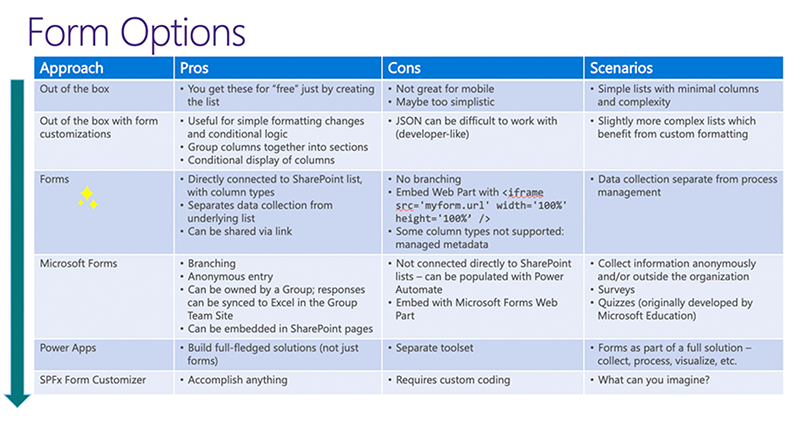
The landscape of form customization has evolved, offering a broad spectrum of options that vary in complexity. Generally, in the graph the top options tend to be simpler, and they get more complicated as you go down the list. However, that is very dependent on your skillet. The team dives into the various options listed including pros, cons, and scenarios. Listen into the session for more detailed information.
Out of the box forms
Out of the box forms offer basic functionalities that can be enhanced with conditional fields to improve user experience. JSON formatting can be used to customize the appearance, making forms more visually appealing. These forms are relatively straightforward and cater to most basic data collection needs.
“Forms”
The latest addition to the form options is the “Forms” capability available exclusively for lists. These forms, while visually identical to Microsoft Forms, are intricately tied to the list schema, including columns and values. This connection allows for multiple forms per list, which can be used independently from the underlying lists, providing a more flexible data collection solution.
Power Apps
Power Apps represents a more advanced option, enabling users to create different display screens based on the specific form being filled out or the stage of the process. This capability introduces a fair amount of complexity, as it involves coding logic to show and hide elements dynamically. However, for those with an E3 or higher license, Power Apps is included, making it a powerful tool for creating sophisticated forms.
Microsoft Forms
Microsoft Forms offers the advantage of anonymous access. It is suitable for multi-step forms and supports limited branching. However, the data collected through Microsoft Forms is stored outside of SharePoint, which can affect data integrity. For example, revising a launched form, such as removing a field, results in the loss of all associated data. Although data can be exported to Excel, integrating it with SharePoint requires additional steps using a flow.
SPFx Form Customizer
For those needing a full-code solution, the SPFx form customizer offers unparalleled flexibility. Unlike Power Apps, this solution provides a different experience tied to content types. It allows for extensive customization of new, view, and edit forms by overriding the default experience with a custom SharePoint Framework solution.
The variety of forms available across SharePoint lists, libraries, and Microsoft Lists provides a range of tools to suit different needs and skill levels. The evolution of form options continues to enhance user experience, making it easier to gather and manage data effectively.
All Resources
- SharePoint List Form - Form Editor - @WonderLaura
- Collect information like a pro New Microsoft Lists forms experience in Microsoft 365
- Customize a Microsoft Lists or SharePoint form by using Power Apps - Power Apps | Microsoft Learn
- Build your first Form Customizer extension
Do you have any questions for us? Continue the conversation on Twitter with the hashtag #AskSympraxis and mention @SympraxisC.